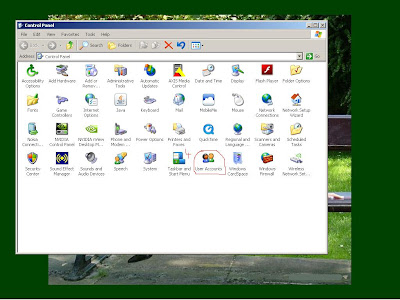Colasoft Capsa is an expert packet monitoring, analysis, diagnostic tasks for a network, monitor network traffic between server and terminals or between terminals in real time possibility analysis (network analyzer)
Colasoft Capsa is network transparent operations, allowing easy identification and resolution of network problems. It is extremely flexible, user-friendly, designed for experts and users.This program can be used both by users as (network administrators) for the purpose of diagnosis, as well as by hackers to gain unauthorized access.
Features: Packet Builder: Colasoft Packet Builder allows the creation of optional packages. You can use this to check the import network intrusion protection.Colasoft Packet Builder is a HEX editing function, and a Decoding Editor which allows users to edit specific protocol field.Features: Includes three new features: 1. Packet Player. A playback of captured packets Colasoft Capsa or other similar applications. 2. Ping Tool. Used to test if the network is locked or not. 3. MAC Scanner. Scans the network addresses and displays them.
Matrix View: This special design allows users to view network traffic after its preferences. You can quickly create hits on all network traffic, outgoing traffic, the received. Nodes represent helical line and lines represent hosts on the LAN traffic.
Conversations View: This view presents dynamic real-time conversations between two network points.
Network Diagnostics: Diagnostic module analyzes network traffic and shows the events, the user can check the detailed network traffic to diagnose problems.
Centralized statistics: Summary provides information and statistics that during the start / finish, general errors, 802.3 errors, traffic, packet size and distribution and more.
Graphs View: This display shows graphical statistics about the entire network, or a portion of the network in several types of graphs. You can display two graphs for comparison at the same time. Detailed Statistics presents statistics on communications terminal to terminal, the data are presented as percentages or absolute values.
Statistics: Presents detailed statistics protocols for protocols and subportocoale. Real-time data decoding: Colasoft Capsa instant decodes captured packets and displays detailed information in formats Hex, ASCII or EBCDIC. The user can monitor the entire LAN, or part of it. Reports user can receive reports about the activities of the network. You can set different types of reports.
The program can be downloaded from here: http://adf.ly/3fmO9
... in the window that appears click on the green button Download Now
Once you click on the green Download Now, in the new window appears fill out a form to obtain a license. In the picture below you can see how to fill out the form (click on picture to see better):
... after you have completed the form click on the PROCCED TO DOWNLOAD.Save file where you want:
To install the colasoft capsa give two clicks on saved file:
... in the window appears click Next:
... select I accept the agreement and click Next in each window until you see the Finish button. After pressing the Finish button, in the window which appears, enter the Serial Number (license) that was sent to the email address you registered:
... then Next:
...again Next:
... and finally Finish:
To turn ON the program, in the window that appears, enter the settings from the image above and press Start.
The information is provided for educational and entertainment. They are not intended to encourage or teach you to break the law. Interception without right of a private conversation, committed by any technical means, or use, knowingly, to such interception, is a crime and punishable by law.
Make Money Online, Best Software, how to install an additional hard drive using Windows XP/2000 Disk Management, HTML Tutorials Guide, Central Processing Unit (CPU), Mother Board, how to install RAM, XP Installation Guide, a guide on taking and posting screenshots, what is Hardware
Friday, 4 November 2011
Thursday, 3 November 2011
How to Make a Messenger ID and an e-mail
First open a browser, internet explorer, opera, mozilla firefox, goole chrome, safari, etc and write in the search engine yahoomail sau apasati pe acest link
In the window that appears if we want to make a messenger id click on Sign up for yahoo or Create new account .Complete the fields on the page that opens, registration model is presented below:
And ready, have a functional e-mail and messenger ID
In the window that appears if we want to make a messenger id click on Sign up for yahoo or Create new account .Complete the fields on the page that opens, registration model is presented below:
And ready, have a functional e-mail and messenger ID
| 1.Menu - includes menus with lists of commands. 2.Your name on Messenger and your status - the status can be currency, so your friends know when you're online. 3.Tools - add a name to your contact list, read received emails, listen to voice messages, etc. 4.Search - looking prints and contact person in your contacts list. 5.List of contacts in your list are online (I'm Messenger) or offline. 6. Information about the Phone Out (pay and you can call the cellular telephone or computer) and Phone In (pay and you can call someone from your computer or cellular telephone). 7. To install plug-ins (small software programs that can do some extra stuff Messenger). 8. Place to see different ads. 9. Type the word and look to the Internet web sites containing that word. |
Thursday, 20 October 2011
Program for downloaded from the Internet - How to set StrongDC + +
Before you download files using Strong DC + + program, make sure you have installed on your computer an antivirus program up to date.
Download Strong DC
If you want to reinstall DC + +, and not lose settings (the eventual reinstallation of the system or I do not know why ...) need to know these things.
DC + + directory and files are:
- Queue.xml - in it are your download lists
- Dcplusplus.xml - he is setting in dc + + (incl. Nick Share)
- Favorites.xml - favorite hubs and users
Save these files, or which ones you are interested, then you can put them back, and you will have the same settings, same downloads, that same favorite.
P.S. If you upgrade DC + + or ODC, these files are not overwritten, so it keeps. (You can, however, to make a backup safety)
If you use DC, these files can be found in [the directory where you installed the program] / Settings, eg C: Program Files/StrongDC/Settings. Keep files DCPlusPlus.xml, queue.xml and Favorites.xml
To mention that if you pass the ODC to DC or DC + +, incomplete downloads will be continued and completed, but not using segmented downloading. The only options we have available in the downloads DC will be initiated in DC.
StrongDC + + settings
To run the program StrongDC++ click 2 times a file called "StrongDC.exe", in this case "sdc241-32.exe".
If you have a firewall or the Windows is enabled, you must allow the program to connect to the Internet
Select Settings from the File menu option
On the right of "Personal information"
The "Nick" nick edit form:
[Country] [County] [Provider] Nick where
"[COUNTRY] '= Country where you are
"[STATE] '= County where you are
"[PROVIDER]" = company providing
Internet service, where you
subscriber
eg [RO] [VL] [RDS] Basil
Access Connection settings and you should have checked one of two options: Direct Connection or Firewall (passive, worst case). If you check the first option and after conducting searches did not get results, then check the firewall.
Data provided by other users in the hub are called "Share". By checking the box next to folders, data in those folders are available to users on the hub to be copied by them.
Hesing site is creating an "index" for the users to see what you put at their disposal to "Share"
"Upload slots" is No. stabilid operators for each hub. He determined No. of users that can share a copy of your.
"Slot toads" is set by the controller according to the number of hubs that are connected for the "Upload slots" to be equal to no slots required to connect the hub.
How put a hub address? Quite simply, click on "yellow star" or press "CTRL + F"
Opens "Hub Propreties Favorites" click on "New" and then write in the box: The "Name" Hub name in our case "GligaHub" at "Address" write address hub where you want to log in our case, "hubgl.webhop.net" and give "OK"
Checkbox next to the name for an automatic connection to open DC's then you "Connect"
Download Strong DC
If you want to reinstall DC + +, and not lose settings (the eventual reinstallation of the system or I do not know why ...) need to know these things.
DC + + directory and files are:
- Queue.xml - in it are your download lists
- Dcplusplus.xml - he is setting in dc + + (incl. Nick Share)
- Favorites.xml - favorite hubs and users
Save these files, or which ones you are interested, then you can put them back, and you will have the same settings, same downloads, that same favorite.
P.S. If you upgrade DC + + or ODC, these files are not overwritten, so it keeps. (You can, however, to make a backup safety)
If you use DC, these files can be found in [the directory where you installed the program] / Settings, eg C: Program Files/StrongDC/Settings. Keep files DCPlusPlus.xml, queue.xml and Favorites.xml
To mention that if you pass the ODC to DC or DC + +, incomplete downloads will be continued and completed, but not using segmented downloading. The only options we have available in the downloads DC will be initiated in DC.
StrongDC + + settings
To run the program StrongDC++ click 2 times a file called "StrongDC.exe", in this case "sdc241-32.exe".
If you have a firewall or the Windows is enabled, you must allow the program to connect to the Internet
Select Settings from the File menu option
On the right of "Personal information"
The "Nick" nick edit form:
[Country] [County] [Provider] Nick where
"[COUNTRY] '= Country where you are
"[STATE] '= County where you are
"[PROVIDER]" = company providing
Internet service, where you
subscriber
eg [RO] [VL] [RDS] Basil
Access Connection settings and you should have checked one of two options: Direct Connection or Firewall (passive, worst case). If you check the first option and after conducting searches did not get results, then check the firewall.
Data provided by other users in the hub are called "Share". By checking the box next to folders, data in those folders are available to users on the hub to be copied by them.
Hesing site is creating an "index" for the users to see what you put at their disposal to "Share"
"Upload slots" is No. stabilid operators for each hub. He determined No. of users that can share a copy of your.
"Slot toads" is set by the controller according to the number of hubs that are connected for the "Upload slots" to be equal to no slots required to connect the hub.
How put a hub address? Quite simply, click on "yellow star" or press "CTRL + F"
Opens "Hub Propreties Favorites" click on "New" and then write in the box: The "Name" Hub name in our case "GligaHub" at "Address" write address hub where you want to log in our case, "hubgl.webhop.net" and give "OK"
Checkbox next to the name for an automatic connection to open DC's then you "Connect"
Monday, 18 July 2011
How to crack the password of an account of yahoo messenger / email
This version works only if you selected to Yahoo Messenger to remember your password.
To export the password must follow these steps:
1. Start, then Run and in the window box that appears type regedit and click OK them.
2 Navigate with double click on each word (ie registry key: Software or eg Yahoo) the following string: HKEY_CURRENT_USER \ Software \ Yahoo \ pager
your password is on the right in the key called ETS and is something like: “ETS”=”SrJRugClCzXwxKdQrW.wMeAegkeHf_qF8A6EtkjN3T..75FD8Lk……
Put this file in a safe place because it contains your password to mess ID / email.
Double-click the file that you just exported to conect.
To export the password must follow these steps:
1. Start, then Run and in the window box that appears type regedit and click OK them.
2 Navigate with double click on each word (ie registry key: Software or eg Yahoo) the following string: HKEY_CURRENT_USER \ Software \ Yahoo \ pager
your password is on the right in the key called ETS and is something like: “ETS”=”SrJRugClCzXwxKdQrW.wMeAegkeHf_qF8A6EtkjN3T..75FD8Lk……
3. When you have reached keya called Pager, right click and go to Export, then will ask you to save a file with. "reg"
Double-click the file that you just exported to conect.
PS: Do not change anything in the Registry If you're not what you do. DELETION OF CERTAIN Registry Keys MAY DETERMINE renders the system unusable and you will make an extra work (INSTALL Windows)
Sunday, 17 July 2011
Internet speed by increasing more bandwidth
If you want a faster internet, you must follow these instructions:
Start>> Run and type gpedit.msc
Open Computer Configuration -> Administrative Templates -> Network -> QoS Packet Scheduler.
Now double click on "Limit reservable bandwidth "will be somewhere on the right and change the Enabled and the Bandwidth Limit put 5.
Start>> Run and type gpedit.msc
Open Computer Configuration -> Administrative Templates -> Network -> QoS Packet Scheduler.
Now double click on "Limit reservable bandwidth "will be somewhere on the right and change the Enabled and the Bandwidth Limit put 5.
Saturday, 16 July 2011
How to put a password on your computer in Windows XP
Here are the steps you need to follow to password Windows XP:
1. Click the Start button
2. Settings
3. click on Control Panel
8. Write your password in the first two fields. Optional, you can write a clue in the third field to help you remember your password if you forget.
9. Click on Create password to save the changes.
From now on, every time you turn your computer on will have to type the password.
1. Click the Start button
2. Settings
3. click on Control Panel
4. Double click on User Accounts
5. Click Change an account
6. Select the account you want to change, by clicking on it.
7. click on create a password
9. Click on Create password to save the changes.
From now on, every time you turn your computer on will have to type the password.
Friday, 15 July 2011
How start computer automatically with username and password
For automatic login in Windows XP, user and password, must follow these instructions:
Start > Run > type control userpasswords2 and push Enter
2. In the User Accounts window, uncheck the box on the left Users must enter a username and password to use this computer and press the button Apply
3.Enter username and password for the user you want to automatically start the computer and press OK...and OK again.
Restart the computer and the next time Windows should do your logon automatically with your chosen user in step 3.
Start > Run > type control userpasswords2 and push Enter
2. In the User Accounts window, uncheck the box on the left Users must enter a username and password to use this computer and press the button Apply
3.Enter username and password for the user you want to automatically start the computer and press OK...and OK again.
Restart the computer and the next time Windows should do your logon automatically with your chosen user in step 3.
Monday, 2 May 2011
How to create a PPPoE Internet connection in Windows XP - tutorial
In this tutorial I will show you how to create a PPPoE Internet connection.
1.First you must go to Start / Settings / Network Connections / New Connection Wizard
2. After you have done what I said above, will appear like this:
Now press the Next button.
3. Look at the picture:
Now check the Connect to the Internet and click Next.
4. Here you have to check Set up my connection manually and to give Next. Look at the picture:
5.At this stage, you should tick the box in the middle, that is: Connect using a broadband connectionThat Requires a user name and passwords and click Next.
6.Now the IPS Name put the name you want to have connection and go to the next step.
1.First you must go to Start / Settings / Network Connections / New Connection Wizard
2. After you have done what I said above, will appear like this:
Now press the Next button.
3. Look at the picture:
Now check the Connect to the Internet and click Next.
4. Here you have to check Set up my connection manually and to give Next. Look at the picture:
5.At this stage, you should tick the box in the middle, that is: Connect using a broadband connectionThat Requires a user name and passwords and click Next.
6.Now the IPS Name put the name you want to have connection and go to the next step.
7.This step is very important.
At User Name enter your User Name that you received from the Internet
In Password and Confirm Password type the password that you received with the User Name and then give the next.
8.This is the last step. If you want to create shortcut tick that box and click Finish.
That is all. I hope this tutorial has been helpful.
Subscribe to:
Posts (Atom)